By Melissa Brodsky
Today’s vehicles come equipped with so much technology, making driving safer and easier. Once you’ve taken possession of your Bronco, you’ll want to use the many different pieces of tech your Ford vehicle comes with. Learn about the MyKey system here, and how to use it.
What Is the MyKey System?
The MyKey system lets parents help their young drivers keep safe driving habits. As any parent of teens recognizes, kids taking the wheel is a frightening milestone, and ensuring our children’s protection is imperative.
MyKey is a programmable function of your Ford vehicle’s key that allows you to set restrictions to help manage the safety of the 4X4’s precious cargo, as well as keep track of total distance traveled. Once the programmed key is inserted into the Bronco’s ignition, the chip is read and activates its settings.
Settings
The MyKey system has configurable and non-configurable settings.
Configurable: You can choose to set up these parameters.
- Speed limit: The vehicle will not be able to exceed the set maximum speed. Make sure to avoid setting the speed at too low of a max; the driver must always be able to maintain safe speeds.
- Speed minder: Once set, a chime will sound and warnings will appear in the information center when the driver goes over the programmed speed.
- Audio system volume limit: A loud stereo can cause distracted driving. You can program the stereo’s allowable volume.
Non-Configurable: These are parts of the MyKey system that can’t be altered or overrode.
- Seatbelt reminder: If front seat belts aren’t worn, the stereo is muted until the driver and/or passenger buckles up.
- Satellite radio (if equipped): With the radio content filter, some channels have restricted access to adult stations.
- Early low fuel: The driver will be alerted to a low fuel level sooner than when the regular low fuel alert turns on.
- Driving and parking aids: Parking aids, blind spot monitoring, and the cross-traffic alert turn on with the vehicle. You cannot disable these settings with a MyKey; pre-collision assist and lane keeping can’t be configured, but they can be turned off. Finally, with MyKey, new destinations can only be set in the navigation system using voice commands when the vehicle is moving.
- Emergency assistance: This can’t be switched off with a MyKey if it has been set to always on.
- Do not disturb: If your do not disturb setting is on, you are not able to turn it off using a MyKey. However, if the driver is using Apple CarPlay or Android Auto, texts and phone calls will still be received. The driver will also be able to access adult content satellite radio stations.
- Traction and stability control: If these are set to always on, a MyKey driver cannot turn them off.
Programming Your MyKey
All but one key, the admin key, can be configured as a MyKey.
 To create a MyKey:
To create a MyKey:
- Lift the console storage compartment lid.
- Put the key in the backup slot (pictured).
- Turn on the ignition.
- On your touch screen, press Menu > Settings > Vehicle > MyKey > Create MyKey > Yes.
- Turn off the engine.
- A message will display that the key will be restricted next time it is used. Ford recommends labeling the key as a MyKey.
If you want to program a MyKey for configurable settings:
- Use the admin key to turn on the ignition.
- Press Settings > Vehicle Settings > MyKey.
- Select your setting and press OK to configure it.
To clear all MyKeys:
- Use the admin key to turn on the ignition.
- Press Settings > Vehicle Settings > MyKey > Clear All MyKeys > Yes.
More Information About MyKey
To find information about distance traveled and keys:
- Turn on the ignition.
- Press Settings > Vehicle Settings > MyKey > MyKey Information.
For MyKey to work with an aftermarket remote start system, it must be a Ford-approved remote start system. And if the admin key and a MyKey are both inside the vehicle, only the admin key will be able to start the engine.
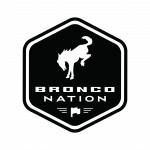 Find more information from the Owner's Manual in the forums and
Find more information from the Owner's Manual in the forums and 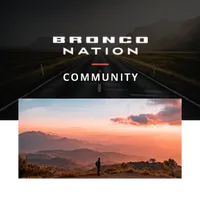
Comments
You must log in or register to post here.