Part 2: A Map to the Wild
In Part 1 of this series, we introduced you to the FordPass Performance App and to Shane Coloney, Ford’s Senior Product Manager for Navigation. Today, we’re showing you what the planning and in-Bronco experience will be for FordPass Performance.
We think the FordPass Performance App is one of the most fascinating features of the 2021 Ford Bronco. Earlier this week, we introduced you to Shane Coloney, the leader of the team that is putting together this groundbreaking experience that will give some key tools to help you plan adventures. Today, we’re going to talk about that planning experience and how the FordPass Performance App can serve as your map to the wild.
Getting to the wild starts with knowing where to go. The FordPass Performance App has over 2,000 curated trails that you can explore. Each trail has been mapped out by a survey team that actually traveled the route, noted obstacles, and set waypoints. As you scroll through the trail list, you’ll quickly see basic information for each trail, like its difficulty rating, estimated time to complete, distance, and highest elevation. In screenshots provided to Bronco Nation, it appears that users can select “favorite” trails from the list, which will then show up in your personal curated list on your vehicle screen.


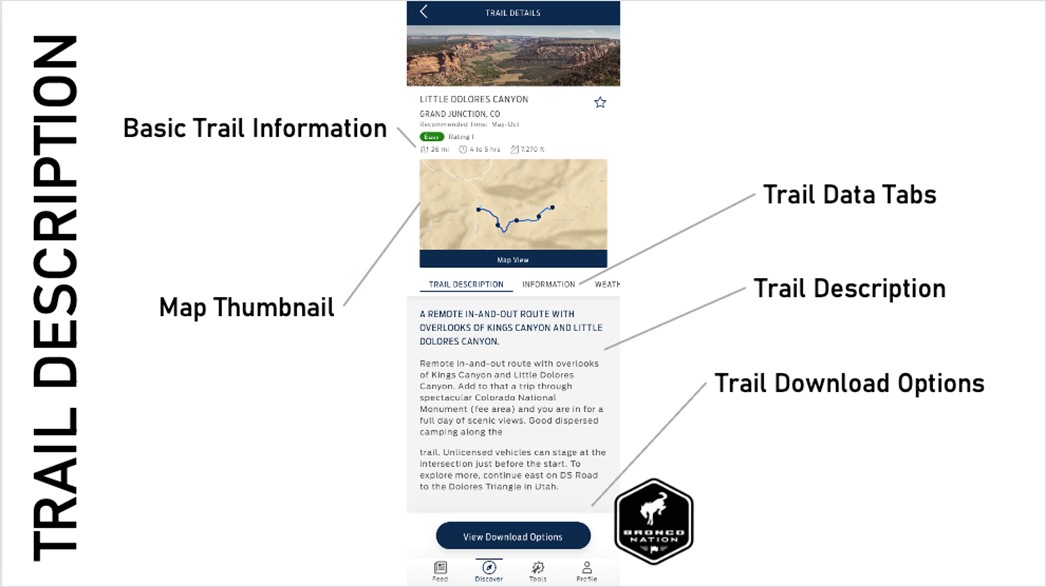
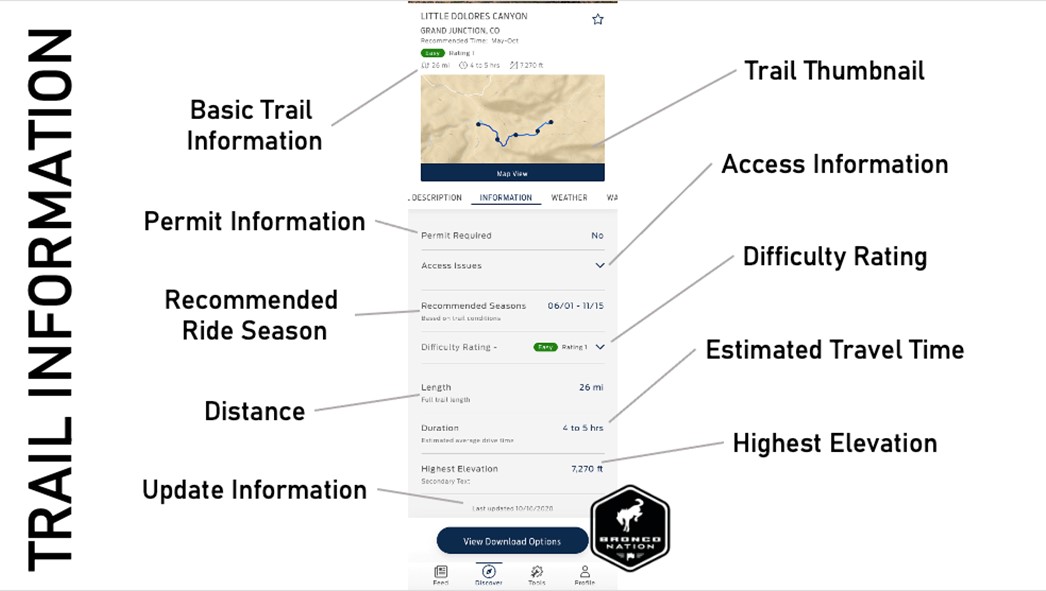
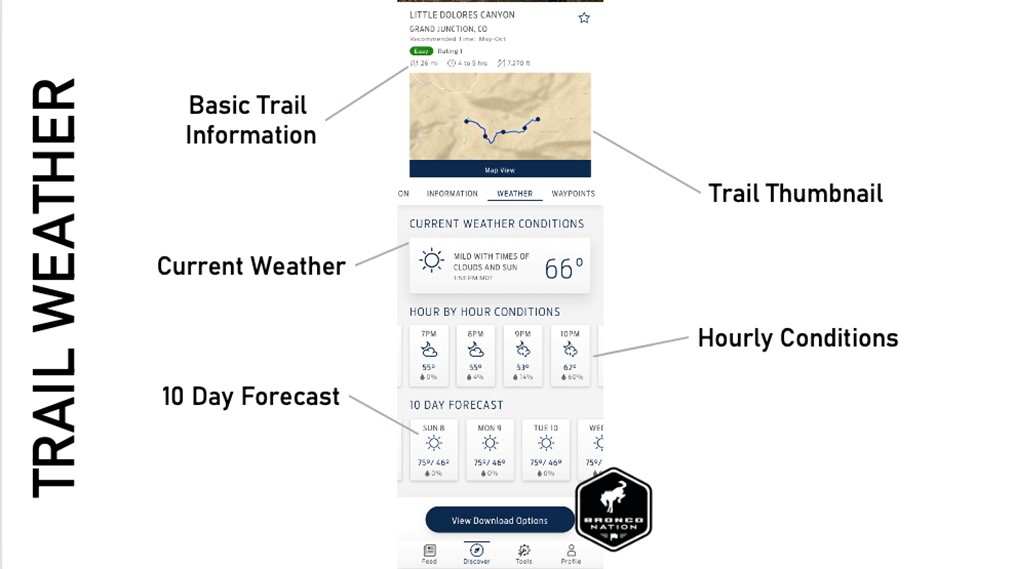
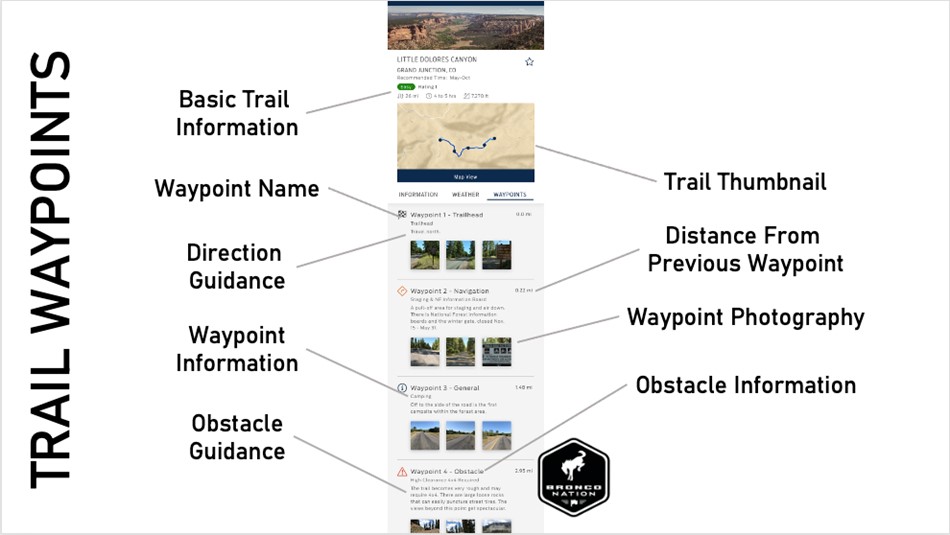
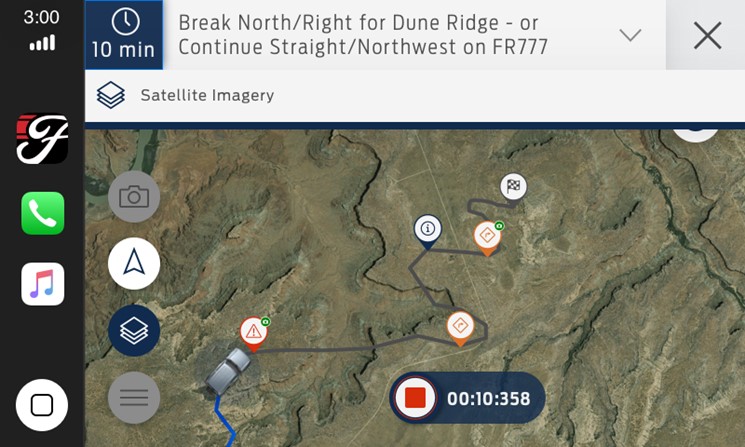
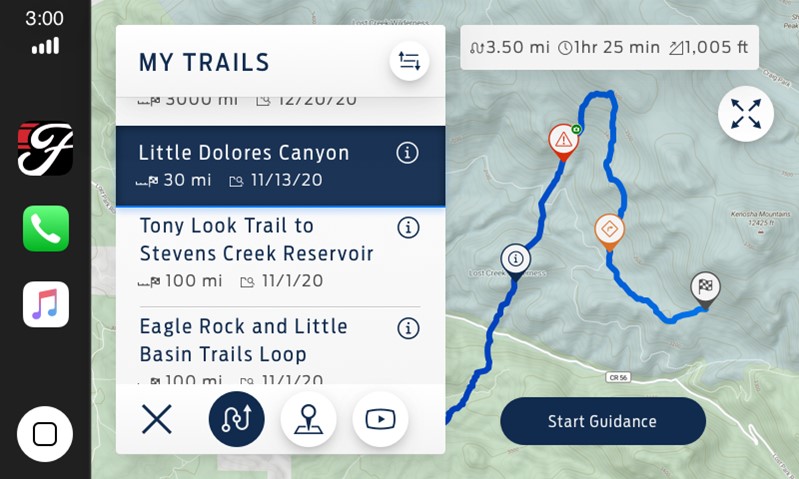
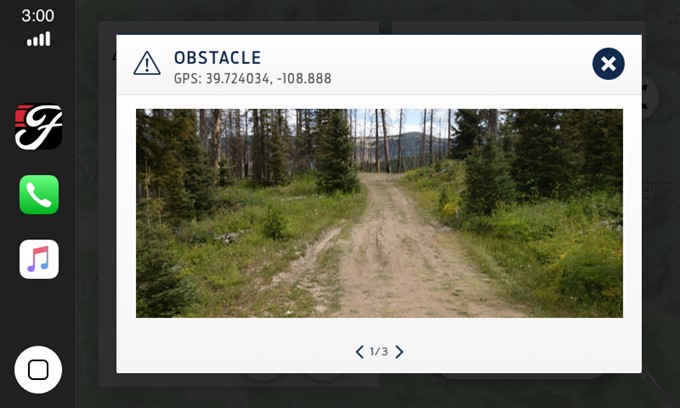
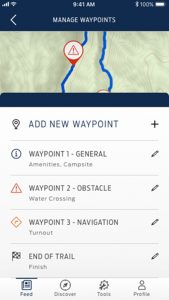
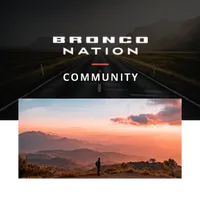
Comments
You must log in or register to post here.