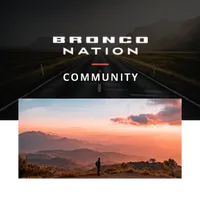Tips
There are a lot of details for a Bronco Nation Meetup. Remember, details will reassure possible attendees that your event will be of high quality, and most importantly, safe! Here are a few quick tips:
- Provide plenty of notice – Especially for trips, notice is required for attendees to plan for your event. The more notice you give, the more people will be able to attend.
- Engage in the comments – If people are asking questions, they want to come! Be sure to engage in the comments in your events announcement and the forums.
- Manage your Member status – People will review your Rank and your Rating to get an idea of who you are and how involved you are within the Bronco Nation community. For Details, see the Forum How-Tos
Event Detail
Summary Information:
Once you select “Create Event” from the main menu, you will be presented with the main Bronco Event create screen. Fill in the detail completely. Care at this point will show the community this is a high quality event.
- Feature Image –upload a feature image for your event. 800X390 is recommended, but anything over 720 wide will work. If you do not upload an image, and default Bronco Event image will be used. Its grey and boring.
- Event Type –You can select Trip, Meetup, or Training. Trips generally have more than one waypoint. For training, provide your qualifications in the detailed description so people know you are qualified.
- Title –Enter your Bronco Event Title. This will show on the announcement and as the title of the automatically created forum thread.

- Event Short Description –This is a short description of the Event. This is also used as the description when shared on social media. It should be short, punchy, and engaging.
- Main Event Details –This is the area for all Event Details. Be as thorough as possible and provide any special instructions.
- Real Name – People may only know you by your online name. Provide your real name so people know what to call you when you meet!
- Phone Number: For contact purposes.

- Location:There are three ways to pinpoint the location of your event. This is necessary since some Bronco Nation event locations are off grid and have no street address.
- Search:Start by entering a location in the search field. If you have an address, this is all you have to do. Once you enter an address or location, you will see a pin on the map.
- Drag Pin:If your event takes place at an off-grid location, you can drag the pin to the precise location of the event on or off grid. This is usually within a 3-meter accuracy. The GPS Coordinates will be updated when you move the pin.
- Enter GPS Coordinates:Alternatively, if you have GPS coordinates, you can enter those coordinates to place the pin.
- Add Waypoints:If you are planning a trip, you can add multiple Waypoints by selecting the “Add” button under the previous way point map. The notes section next to additional waypoints is often used to show approximate time at the waypoint. Example: “Arriving ~1:00PM CST 12/5 Leaving ~3:00PM” These notes will be shown clearly in the Announcement.

Event Details:
- Comms Channels:List your comms channels in order of preference. Not all will have Ham, so you might list GMRS or others. You can also add your own if it is not listed.

- Start Date and End Date:A time zone is required for each since overland travelers often move through time zones.
- Repeat:If this is a repeating event, check the repeat box and you will be provided with different date and time options.
- Region:Select your Bronco Nation Region
- Admins:You may add other Members as Admins in this field. If they are admins, they will be able to edit the event and invites.
- Number of Rigs:How many vehicles are allowed.
- Difficulty:Very Hard = Body Damage Likely Easy = Stock 4X4
- Distance:Total distance of trip.
- Requiredequipment: Check all required.
- Terrain types:All types expected to experience the event.

- Tags:Entered tags will return your event in related searches on the forums.
Map Files:
You may upload KML, GPX, or PDF files to help people navigate your trip. If uploaded, the download buttons will be enabled in the announcement.
Publish Bronco Event:
After completing the details you will publish your event. No invites will be sent. In the next step, you will create and send invites.
Event Invites
Step 2 of 2 is to generate and send invites. One of the most powerful features of Bronco Events is that it will automatically generate an invite list of Members in the area of your event.
RSVP Limit:
- Step 01: RSVP limit: First set the number of people who may RSVP to the event. This is different from number of rigs, because there could be multiple people in one vehicle. Choose a quick select option type in your own value. You may not type in a value greater than the invite limit of your Member account (usually 100).
Invite Distance:

- Step 02: Invite Slider: Use the slider to set the invite distance around your location. Be conservative at first. A large radius may return a huge number of results depending on the location of the event. The number of Members found will be displayed above the slider.
- Step 03: Manual Entry: Type in the forum names of people you would like to be sure to invite regardless of location. They will take top priority regardless of your invite limit.
- Step 04: Generate Invites: Select the “Generate Invites” Button. A list of invites will be generated at the bottom of the page. Once you have refined the list by selecting the dots next to names, you are ready to select the “Send Invites” button at the bottom of the page.
 That’s It!
That’s It!
A conversation (invite) will be sent to the invite list as a group. They will get a link to the event, an Event icon will be placed on the Member Map, and a Forum Thread will be started for your event














 That’s It!
That’s It!